Collaboration is a powerful skillset to have – whether it’s in the boardroom or the classroom. For teachers, it’s critical to collaborate with parents so that they are aware of what is being taught in the classroom and can better support their children at home. However, what often goes unnoticed is the collaboration between teachers, especially those who teach the same grade level. Teaching curriculum consistently across each class means that teachers must work together to determine the best ways to present educational materials. Collaboration tools simplify sharing and help teachers take advantage of the best ideas from colleagues to evolve and enhance how they teach.
One technology that supports and enhances collaboration between teachers is Microsoft Teams. Teams helps simplify file-sharing and collaboration and serves as a chat and online meeting resource that’s designed to work seamlessly with commonly used Office 365 applications such as Word, Excel and SharePoint. But what many Teams users in education don’t realize is that when you combine it with the capabilities in Skooler, Microsoft Teams becomes a full-blown Learning Management System (LMS).
That means features in Skooler – such as lesson plans, individualized education plans (IEP), standards and parent engagement – are available and integrated into features like Microsoft Teams Tabs and Teams Chat. Let’s examine how Skooler and Microsoft Teams work together to support robust, education-focused collaboration.
Skooler and Microsoft Teams—A Match Made in LMS Heaven
If your school is already using Microsoft Teams, you know that it’s a robust technology platform that offers tremendous value. But you’ve undoubtedly noticed that it lacks some key capabilities that are core elements of every full-featured LMS. That’s where Skooler becomes the perfect Teams partner.
The Skooler App for Teams brings powerful LMS features that provide the full Skooler experience right within Microsoft Teams. If you have Microsoft Teams and a Skooler subscription, you will have access to the Skooler App among your available apps within Teams.

The Skooler App contains a set of tabs that you can add to your Teams to provide easy access to relevant Skooler LMS data, making it easier to do things like collaborate on creating assignments, register absences and use the full capabilities of the Skooler solution without leaving the Microsoft Teams interface.
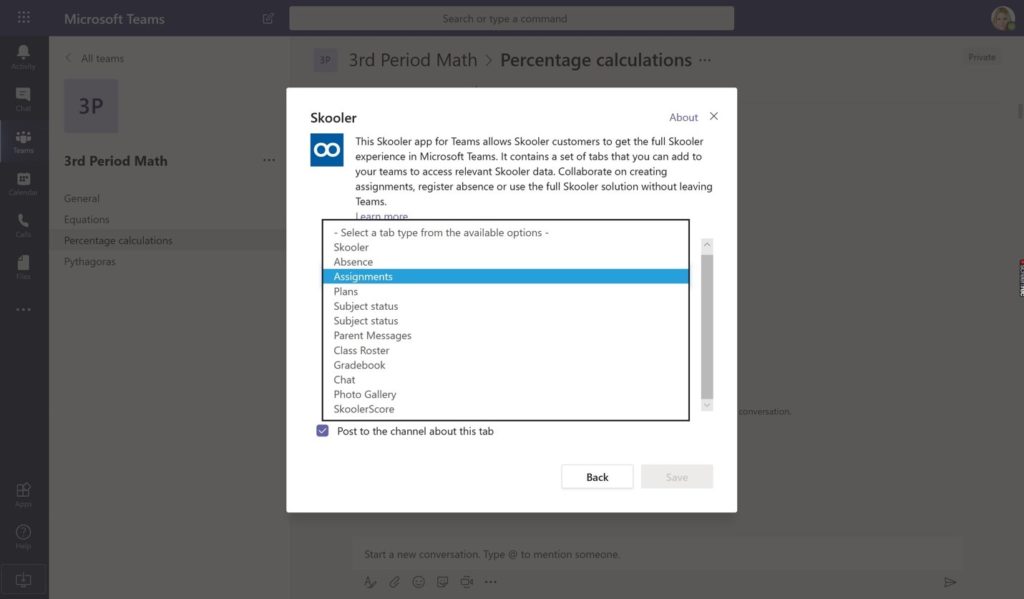
Let’s take a closer look at some of these key Skooler LMS features available in Microsoft Teams with the Skooler App.
Assignments
The Skooler Assignment tool makes it easy to create, view and manage assignments.
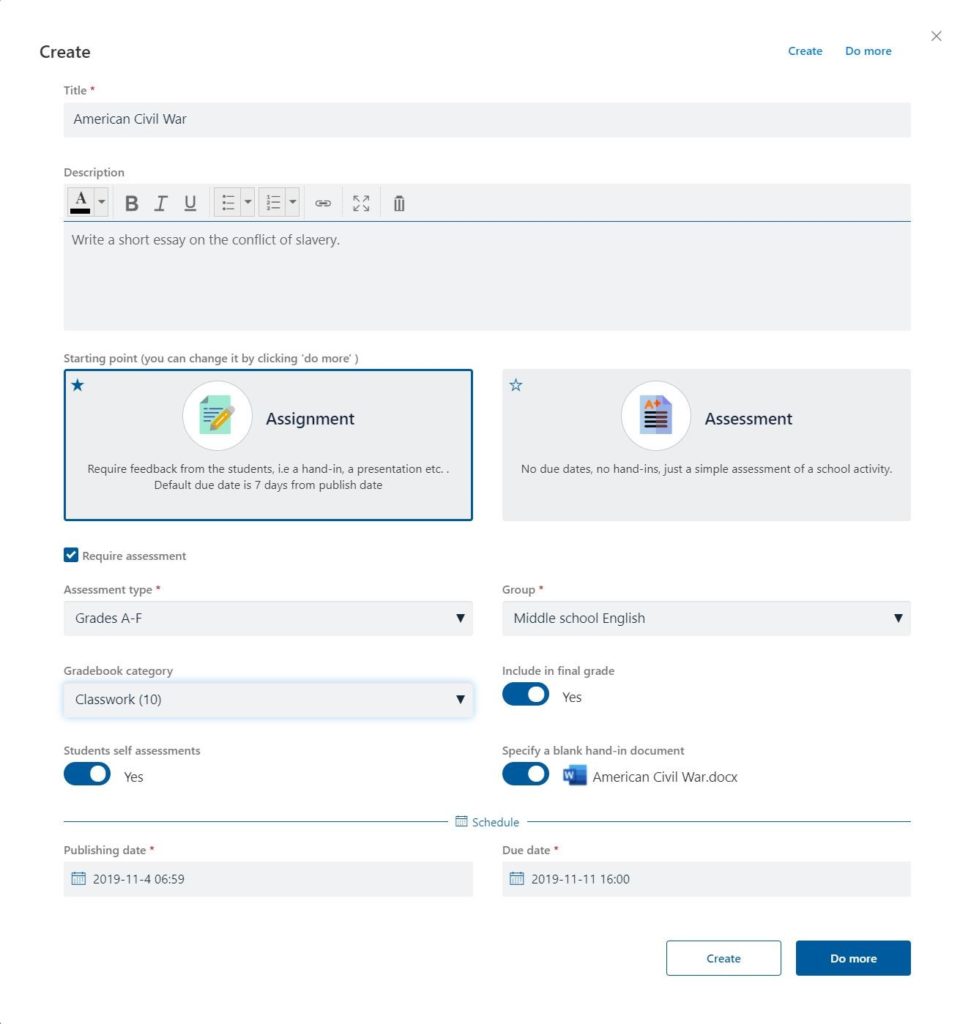
Click “Do more” to access advanced assignment capabilities and add on features, such as self- assessment, learning goals, links to resources, attachments, rubrics, plagiarism checker and quiz.
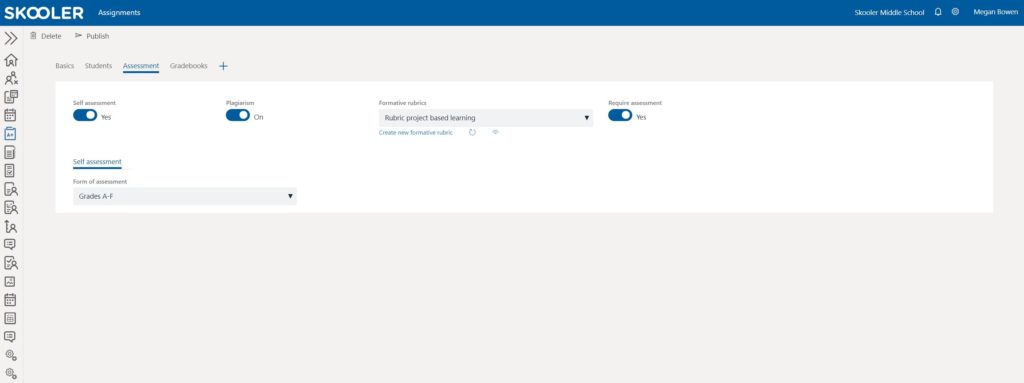

The Skooler App provides a number of specialized assignment features that are not otherwise available within Microsoft Teams, including:
• Create assignments for classes and groups with direct integration to a SAS/SIS
• Connect lesson plans/learning goals (standard based assessments) to assignments
• Create category and weighting for grading
• Grade with multiple scoring formats and localize scoring formats
• Create group assignments
• Voice feedback from teachers/students in the assignment tool
• Peer review (will be available in December)
• Hand-in directly from the Skooler App in iOS with send-to functionality
Assessments
Assessment is another area where Skooler allows Microsoft Teams to shine. Some of the capabilities you’ll only find in Teams when you have the Skooler App include:
• Students can make an assessment only- no due date, no hand-in
• Teachers can assess against standards
• Student self-assessment against standards with multiple scoring-formats, such as points, grades, percentages and more
• Rubrics checked against standards
• Multiple teachers can share assessments
• Multiple teachers can assess the same student
• Peer review (will be available in December)
Parental Communication
Establishing open lines of communication with parents is critical, and Skooler adds a new level of parent engagement to Teams by enabling teachers to message parents individually or in groups from within Skooler.
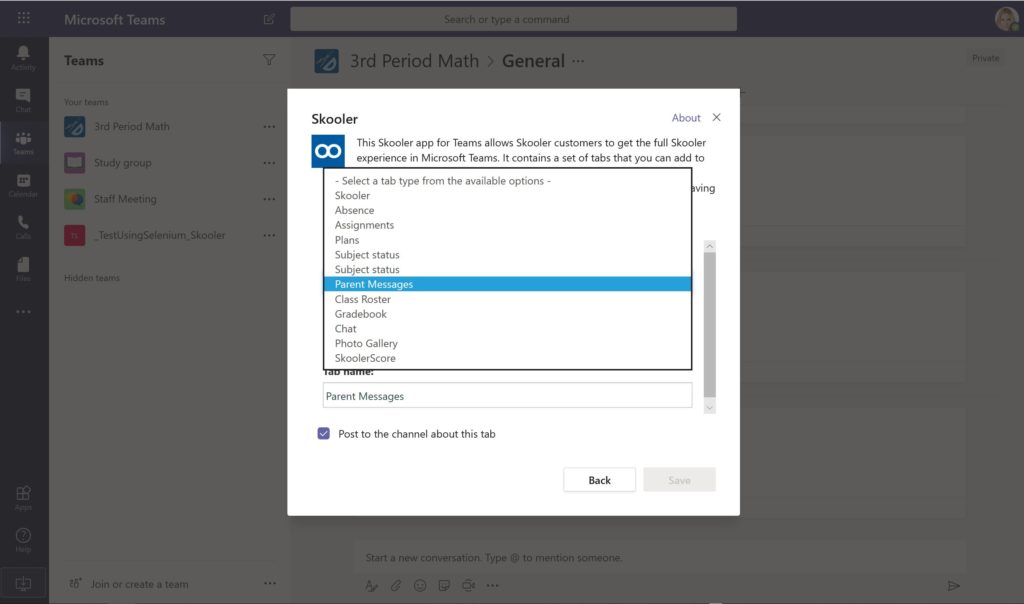
While parent messaging and chat can be done in Teams alone by building a team/channel with parents, the drawback is that the whole team can see the conversation. Skooler provides an extra layer of privacy and individualized communication because it allows you to chat or message directly with one parent, a selection of parents or all parents – you decide.
TEAMS PRIMER:
Creating a Hub for Educational Collaboration
In Building a Digital Community we talked about how Microsoft Teams is a powerful communication tool that connects teachers, students and parents. The addition of the Skooler App takes Teams to a whole new level. But if you haven’t used Teams before, where do you start?
First, let’s define a few of the key terms used in Microsoft Teams:
Team: A collection of people who work together to support a common goal.
Channel: The collaboration spaces within a team where the actual work gets done.
Folder: Where documents are stored.
Start by creating 2-3 teams to get a feel for how the technology works. For instance, if you teach second grade and there are four separate classrooms, create a Team that includes the four teachers and invite them to join.
Next, add documents, webpages and other educational materials that are used in your classroom so that your teammates can see how you’re using them. The beauty is that Microsoft Teams is tightly integrated with Office 365 so content that is created in Microsoft Word, Excel and other common applications will be familiar to your teammates. Another nice feature is that teachers can set up folders for each discipline such as math, reading and science rather than just having one large folder of materials for the entire grade.
Fortunately, Microsoft designed this software solution to be very easy to use. There is a “Get to Know Teams” tab that allows users to learn about features of the application, ask questions and learn other ways that teachers have benefitted from Teams.
Creating a Team only takes a few steps:
• On the left side of Teams, click Teams
• At the bottom of the teams list, click Join or create a team, and then click Create a new team.

Creating a Channel is just as easy:
• Label the Channel so that each team member knows what the channel is for, such as 2nd grade science
• Add tabs to the channel for quick access to applications such as OneNote or web pages that help with a specific lesson plan such as “Learning about dinosaurs.”
The next step is to invite your colleagues to join:
Getting your team signed up is a breeze. First, invite your colleagues to be part of the team, which simply requires sending them an invitation via email. Microsoft recommends including these four links to help simplify the process:
• Teams web client
• Desktop and mobile client download links
• Teams training videos
• Teams Help documentation
Versatility is a hallmark of both Skooler and Microsoft Teams. Teammates can select whichever platform they want to use—Windows or Mac—and if they prefer to install the desktop or mobile version which supports both iOS and Android.
Analyze and report:
For those who want to dive into the details of how Teams is working, Microsoft provides analytics tools that are very easy to use. In the analytics section, the Team leader can see active users, channels and guests. Additional capabilities include seeing who is using the Chat tool and which devices (mobile vs. desktop) are used the most. There are a number of other analytics features that you can learn about here.

https://docs.microsoft.com/en-us/microsoftteams/get-started-with-teams-monitor-usage-and-feedback
The beauty of combining Skooler and Microsoft Teams is that it creates a collaborative environment with the power of a LMS – providing unprecedented visibility, ease of communication and collaboration among teachers, students, parents and every team in the school.
