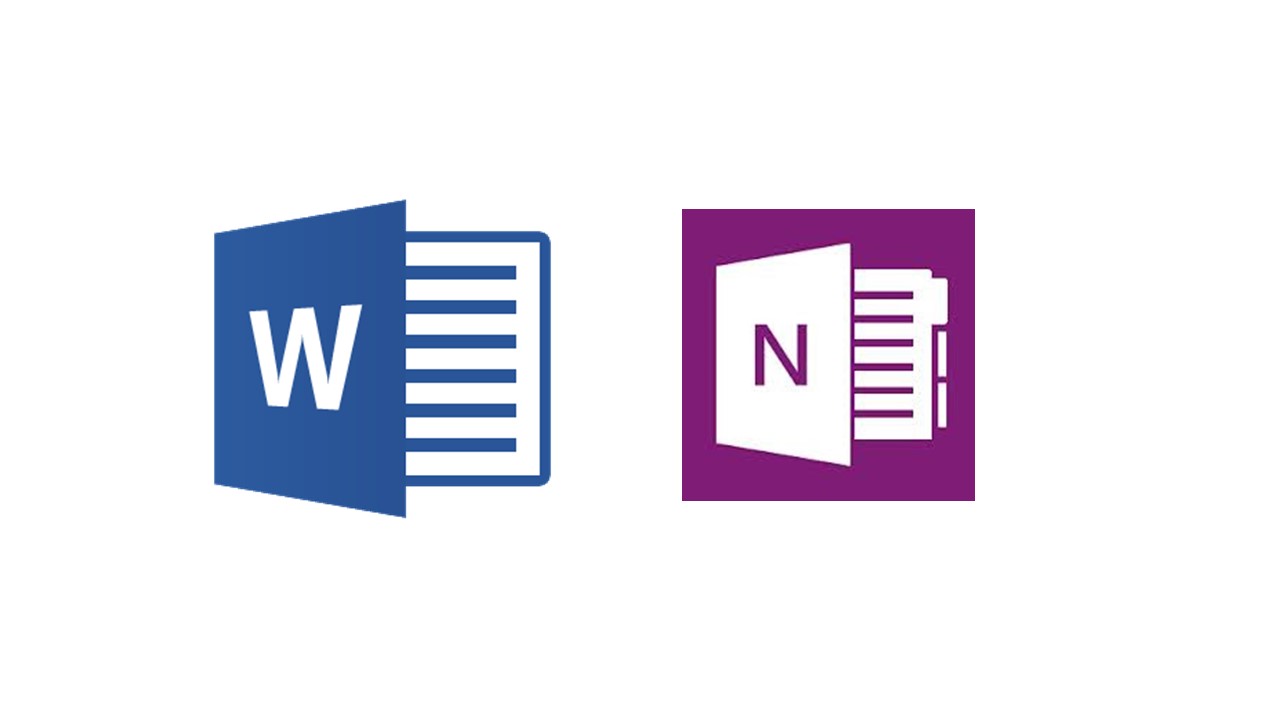If you’ve been following our blog, you’ve probably noticed that we’re big fans of OneNote. We love how it opens up what’s possible in terms of student-teacher collaboration, empowers students to have more control over their learning and saves teachers time and effort on administrative tasks.
If you’ve never used OneNote before, you might be wondering how it’s different from using Microsoft Word. Each of these programs has unique features and they work even better when used together.
Here’s a quick look at the features of both OneNote and Word to help you see how and when it might be beneficial to use each one in your classroom.
OneNote and Word were designed for very different purposes
OneNote and Word work differently because they were originally designed for very different purposes. While some aspects of the products are similar, you’ll discover economies of effort if you use each tool in a way that takes advantage of its greatest strengths.
Microsoft Word has been the gold standard for word processing since the 1980s when it replaced the typewriter as a digital tool for the creation of documents destined for printing. Features like the ability to track changes and add comments revolutionized how people created and collaborated on multiple versions of documents, and deep capabilities for things like creating tables of contents and footnotes made Word the perfect tool for academic and business applications alike. Over the years, as we’ve shifted toward primarily reading documents in digital form, Word has become even more flexible, with the addition of more web-friendly and collaborative features in Office 365. Still, at its core, Word is primarily a tool for the creation, editing and final presentation of documents, either in print or digital form.
OneNote is a much younger sibling in the Microsoft Office family. Introduced in 2003, OneNote was created from the ground up as a digital notebook for flexible, easy note-taking, gathering of source information and sharing of collaborative projects that involve a variety of file types – from website links to embedded images, videos and hand-drawn notes.
While you can certainly use Word for note-taking – as many of us have for years – OneNote’s completely digital orientation and notebook-style interface make it a superior tool for this purpose, making it easy to capture information in a way that would be possible, but far more time-consuming, to do with Word. (While one can use the handle of a screwdriver to pound a nail, a hammer is much better suited for the job!)
OneNote is a superior way to compile and organize notes
OneNote is the digital and multi-media equivalent of a 3-ring binder that gives teachers and students a tremendous amount of flexibility in how they ideate and record their notes. Information is saved in pages and can be easily organized into different tabbed sections within a notebook.
Unlike Word, the OneNote page is not linear in its native orientation. It is more like a plain canvas onto which a user can click anywhere to create a text box and begin typing at that location, scribble notes with a stylus/pen or embed an image, website link, video, audio or other digital file. You can annotate images, draw circles and arrows or format the page any way you like. This non-linear structure makes it ideal for creative brainstorming, capturing notes and sharing ideas along with sources of inspiration and examples.
You do not need to explicitly save your work, because OneNote automatically saves as you go along. And multiple teachers or students can contribute to the same OneNote notebook, making it a great tool for project-based learning.
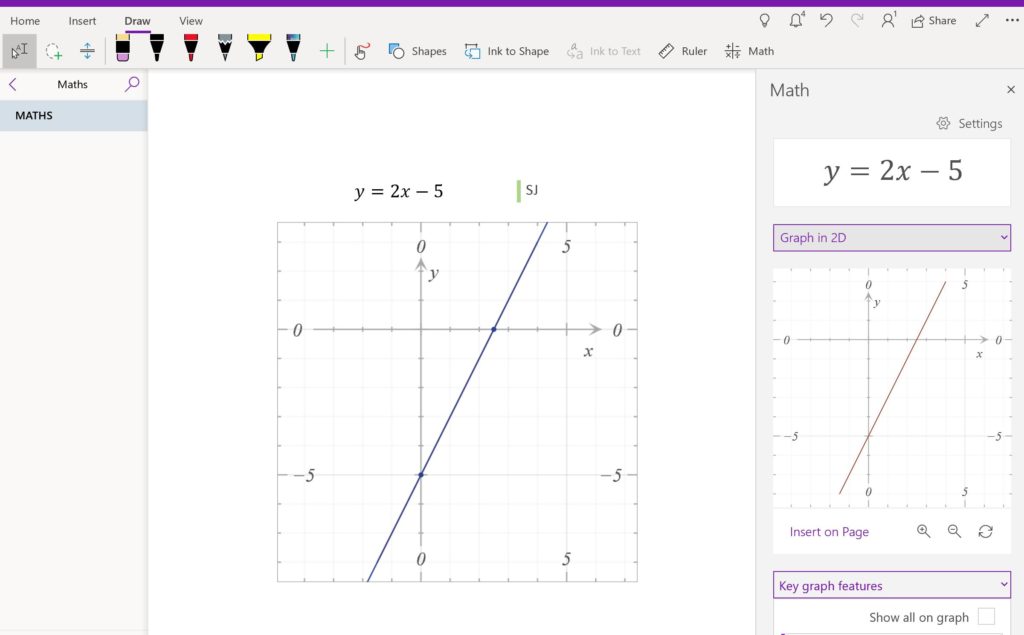
Word is a star when it’s time to write the document
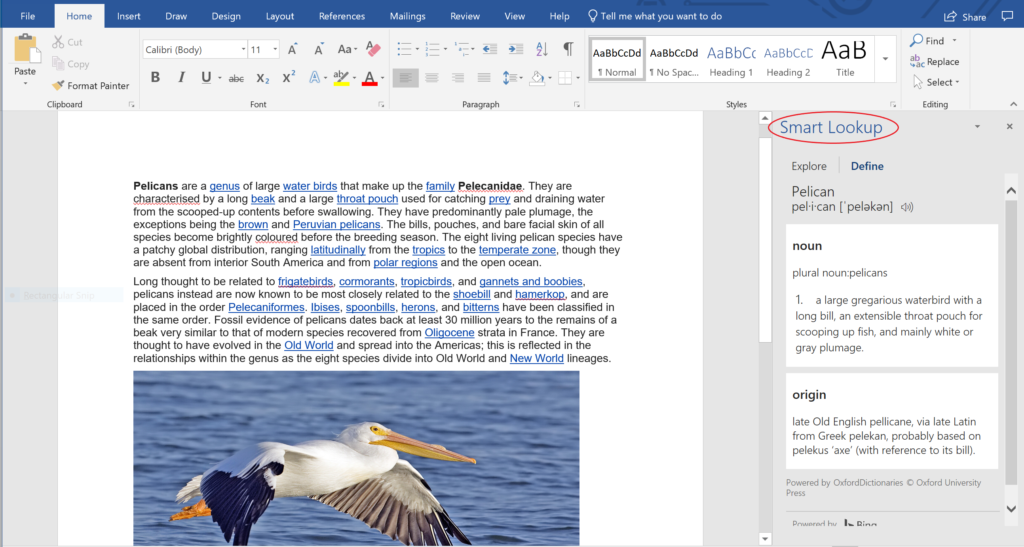
While OneNote helps students gather and organize notes and other content, Word takes the stage when it’s time to work on the paper or other written assignment. Advanced formatting, commenting and revision tools are helpful for students collaborating on written documents. They’re also extremely useful for teachers in providing feedback and formative assessments on document iterations before students turn in their final work.
Word allows the addition of more advanced referencing, such as footnotes – pulling all that great research and ideation from OneNote into a final document.
To incorporate information from OneNote into a Word document, click the File menu and choose to save it as a .docx file. If you need to send a Word document to OneNote, you can do so using the Print function.
Using OneNote and Word in education
As a teacher, you’ll appreciate that learning is both a creative and a logical process. OneNote is great at supporting the creative, spontaneous aspect of learning and teaching, while Word—with its rigid features and rules—is helpful for more left-brained functions, such as writing essays or papers.
While the uses for Microsoft Word are around document creation, schools are finding more and more unique ways to take advantage of the flexibility in OneNote, such as:
- Organization – creating personal workspaces for each student where they can show their work-in-progress and teachers can share assignments or feedback directly with the student.
- Collaboration and sharing – students and teachers use their digital notebooks to compile, tag and share items with colleagues.
- Digital whiteboard – using OneNote as a digital whiteboard lets you present just about anything, from math problems to annotating maps or sharing audio and video files.
And both Word and OneNote support Learning Tools for accessibility and to help students improve reading and writing skills.
How are you using Word and OneNote in your classroom? We’d love to hear from you.